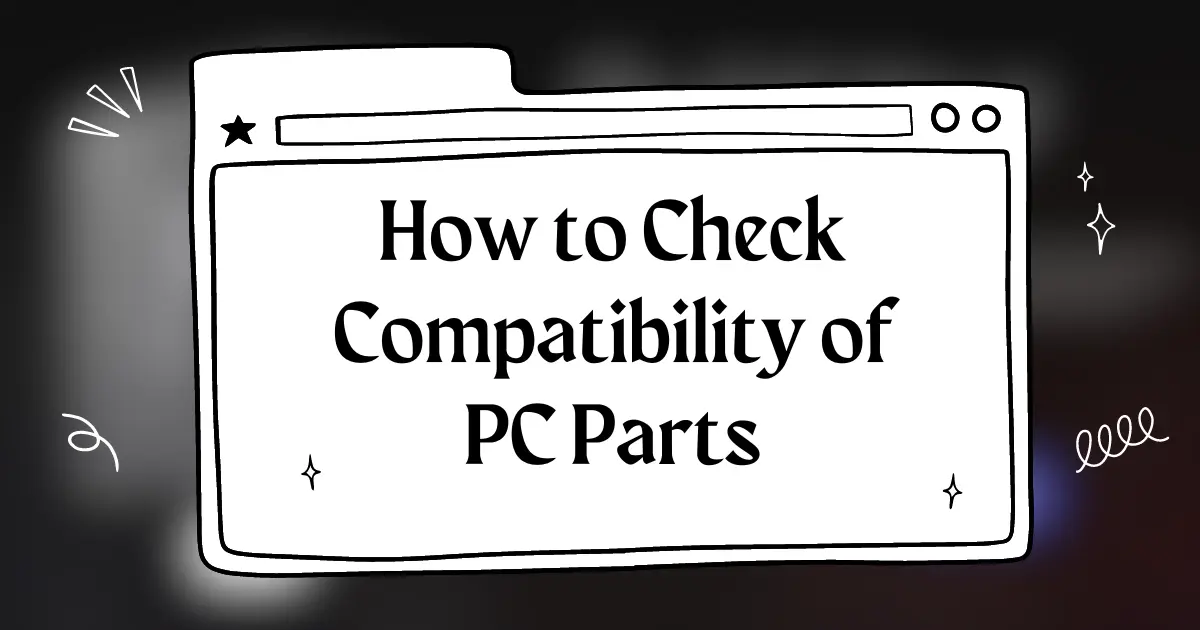Building your own PC is a satisfying journey, but it can quickly become perplexing when it comes to ensuring all your components will work together harmoniously. Compatibility is the cornerstone of a successful PC build.
From CPUs and motherboards to RAM and graphics cards, every piece has to fit not just physically but also technologically.
If you’re scratching your head about where to start, don’t worry. Checking the compatibility of PC parts is simpler than it might seem, and there are plenty of resources to help you along the way.
Before diving into the build, it’s crucial to understand the various functions of PC components and how they interact with one another.
The relationship between the processor and the motherboard is particularly vital, as they must share the same socket type for the CPU to fit and work properly.
Likewise, other component pairs, such as memory and the motherboard, need compatible specifications to perform optimally.
By keeping an eye on these details, you can save yourself the frustration of encountering problems during the building process.
Key Takeaways
- Ensuring component compatibility is crucial for a successful PC build.
- Understanding the function and interaction of various PC parts is essential.
- Utilizing resources can simplify the compatibility checking process.
Understanding Computer Parts Compatibility
When you’re building a custom PC, ensuring all your parts are compatible is crucial for performance and budget. It’s not just about picking the fastest processor or the biggest hard drive; it’s about the harmony between each component.
CPU and Motherboard Compatibility
Your CPU (Central Processing Unit) and motherboard are the heart and brain of your PC. They must match in socket type – that’s where the processor slots into the motherboard.
An Intel CPU won’t fit into a motherboard designed for an AMD processor, and vice versa. Consider the chipset as well, because it determines which processors are supported.
Memory and Storage Considerations
RAM (Random Access Memory) and storage are about capacity and speed.
Make sure your motherboard supports the DDR version of your RAM – whether it’s DDR4 or the newer DDR5. For storage, check if your motherboard has M.2 slots for NVMe SSDs, or if you’ll need to use SATA ports for traditional SSDs or hard drives.
Choosing the Right Case and PSU
The case houses all your components, so ensure it fits your motherboard’s form factor: ATX, Micro ATX, or Mini ITX.
Power Supply Units (PSUs) also come in different sizes and power ratings. Your PSU should provide enough wattage to support all components, with some headroom for future upgrades.
Graphics Card Compatibility
Graphics cards come in various lengths and connect to the PCIe slots on your motherboard.
Check the length to ensure it fits in your case and the PCIe version for compatibility with your motherboard. For NVIDIA cards, look at factors like SLI support if you plan on linking multiple GPUs.
Additional Component Compatibility
Other components like CPU coolers, RGB controllers, and additional expansion cards need to fit within your case and on your motherboard.
Verify the dimensions of your CPU cooler and the number of available expansion slots and SATA or USB ports on your motherboard.
Compatibility with Operating Systems
Finally, ensure all your hardware is supported by your operating system, like Windows 11.
Some features may only be available on the latest versions of an OS, which could influence your components choice, especially with newer hardware technologies.
Essential Tools and Resources
When you’re diving into the world of custom PC build, it’s crucial to ensure that all your parts will play nice together. Using the right tools and tapping into the wealth of knowledge from PC building communities can save you heaps of effort and give you the peace of mind you need.
Using Parts Compatibility Check Tools
Compatibility check tools are your best mates when it comes to building your gaming PC.
Websites like PCPartsPicker offer robust systems that can automatically filter out incompatible parts, making it a breeze to piece together your dream machine.
Simply select a component, and these compatibility checkers will narrow down the choices to only those that fit with your existing selections.
- How it works:
- Choose a component, say a CPU.
- The tool applies filters based on your choice.
- It then displays only compatible motherboards, RAM, etc.
Researching and Joining PC Building Communities
Joining forums and communities dedicated to PC building is not only a smart move for a beginner, but it’s also a great way for experienced builders to stay in the loop.
These communities are goldmines of information and can provide aid when you’re stuck or need advice on your build.
Sites like Reddit have subforums, such as r/buildapc, where you can share your potential build and get feedback on compatibility and performance.
Compatibility and Gaming Performance
When putting together your gaming rig, it’s crucial to ensure all components work harmoniously, maximising performance without overspending.
Keep an eye on specifics like clock speeds, storage interfaces, and TDP to avoid any bottlenecks.
Gaming Specific Component Selection
Fancy a gaming session without any hitches? Start by aligning the GPU and CPU specs to avoid performance gaps—your GPU should match the CPU’s capabilities, so neither is left twiddling its thumbs.
For instance, a high-end CPU paired with a budget GPU isn’t doing you any favours; balance is key.
Also, ensure your RAM matches the required speed and capacity; many modern games can chug along on 16GB RAM, but 32GB is a sweet spot if you’re keen on keeping it future-proof.
Balancing Performance with Budget
Your wallet might not be bottomless, and that’s alright.
Building a gaming PC is all about finding the sweet spot between cost and performance.
Consider price ranges for each component carefully and prioritise where you’ll get most bang for your buck.
Typically, investing in a robust GPU and a CPU with a good clock speed will give you more immediate gains in gaming performance than splurging on other parts.
Planning for Future Upgrades
Thinking ahead is savvy.
When selecting parts, consider the upgrade path; can your motherboard support the next generation of CPUs or additional RAM? Does your PSU have enough headroom for a more powerful GPU?
Also, ponder on storage type—starting with an SSD for your OS and favourite games, paired with a high-capacity HDD for general storage, is a strategic move.
Finally, don’t scrimp on your CPU cooler; an efficient cooler extends the life of your CPU and ensures better performance over time.
Step-By-Step PC Assembly Guide
Alright, you’ve decided to build your own custom PC – exciting times! Let’s crack on and get those components together in a jiffy.
Here’s a quick guide to make sure they all play nice together.
Choosing Your Components:
- Motherboard: This is the big cheese of your build – make sure it supports the processor you fancy.
- Processor (CPU): Your PC’s brain, mate. Goes hand in hand with your motherboard’s socket type.
- Graphics Card (GPU): Fancy high-res games or video editing? Get a decent one that your motherboard accepts.
- Memory (RAM): Check your motherboard’s max size and speed it can handle, then fill your boots.
- Storage: SSDs for speed or HDDs for capacity? Or a bit of both – it’s your call.
- Power Supply: Make sure it’s got enough oomph for all your bits. Look at wattage and efficiency ratings.
- CPU Cooler: Keep your CPU chilled – check cooler and case compatibility.
- Case: All your lovely tech needs a home. Pick one big enough for your motherboard and with good airflow.
The Building Bit:
- Motherboard Prep: Pop in the processor, apply thermal paste, fix the CPU cooler on, and slot your RAM in the designated spots.
- Case Prep: If your case has a removable motherboard tray, use it for easy building outside the case.
- Motherboard In: Gently lower the motherboard into the case. Line up the holes and secure it with screws.
- Power Supply: Slide this guy into its spot, most likely at the bottom of the case. Hook up the main power to the motherboard.
- Storage & GPU: Mount your drives in the bays and slide your GPU into the PCIe slot. Don’t forget to screw them in tight!
- Wiring: Connect all those pesky cables. SATA for storage, front panel for the case buttons, and don’t forget the CPU and GPU power.
- Cooling: Fans or liquid – can’t have your bits overheating. Make sure your airflow direction makes sense: in from the front, out the back.
Frequently Asked Questions
When you’re building a PC, compatibility is key. Here are answers to some common queries to help you ensure all your components will work well together.
What’s the best way to ensure all my PC components will play nicely together?
You’ve got to check the specifications of each part thoroughly.
Make sure your motherboard’s socket matches your CPU and that your RAM is the correct type for your motherboard.
Double-checking these details will set the stage for a harmonious build.
Can you recommend a good site for checking if my PC parts will work together?
Absolutely, have a look at PCPartsPicker, a fantastic resource that helps you by checking the compatibility of the components you’ve chosen for your PC build.
What should I look out for to guarantee my gaming rig’s parts are all compatible?
For a gaming build, confirm the GPU and PSU Wattage, ensure the GPU can fit in your case, and verify that the motherboard supports the RAM speed.
Also, check for enough PCIe slots and USB headers.
Do I need to match any specific criteria to ensure my computer parts are compatible?
Yes, your CPU and motherboard chipset should match.
RAM also needs to be compatible with your motherboard in terms of type, speed, and size. Storage interfaces, such as SATA or NVMe, should also be supported by the motherboard.
How can I tell if my chosen PC parts will fit together without any issues?
It’s all about dimensions and interfaces.
Make sure your case has enough space for all components, especially your CPU cooler and GPU. Check that your power supply offers the necessary connectors for your hardware.
Is there a checklist or tool to help me double-check compatibility before building my PC?
For sure, you can use PC Builder: Part Picker & Compatibility Checker as a tool to help you pick compatible parts.
They provide a step-by-step guide to selecting each component with compatibility checks.